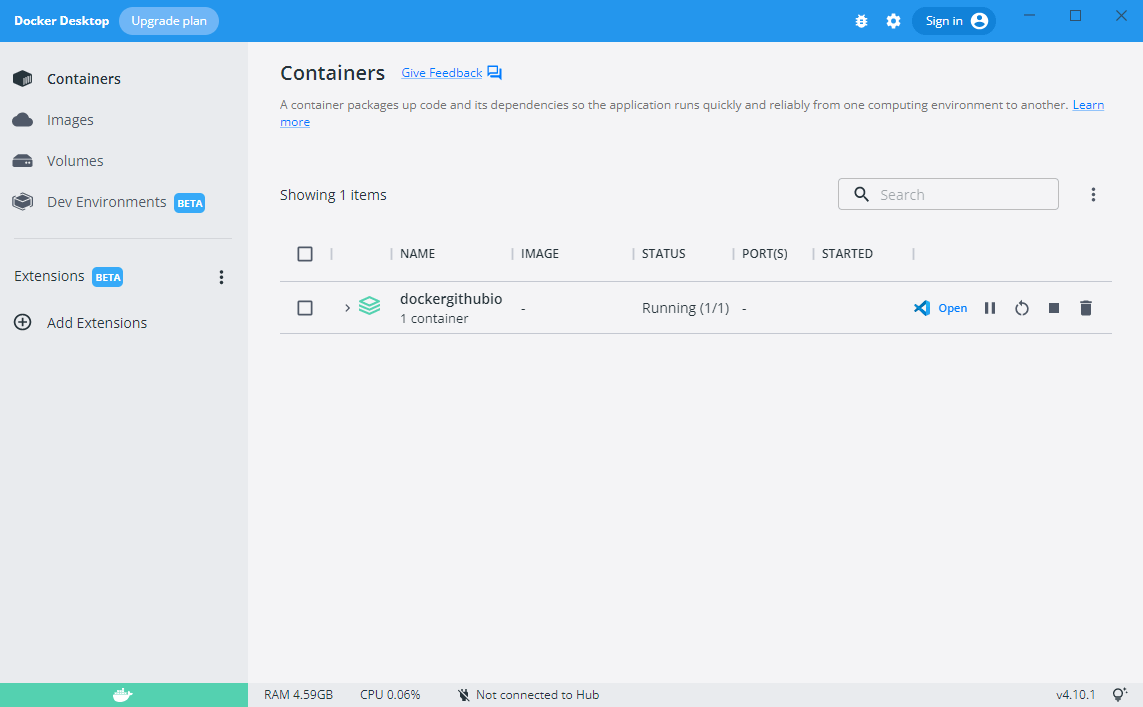Docker入门之安装教程
本篇介绍了在Mac OS, Windows, Linux下的Docker安装方法。
先来一个官方的介绍:
Docker Engine is available for Linux (CentOS, Debian, Fedora, Oracle Linux, RHEL, SUSE, and Ubuntu) or Windows Server operating systems and is based on containerd - the open source container runtime project that Docker donated to the Cloud Native Computing Foundation (CNCF) in 2017. It is available as both a free community-supported engine and as a commercially-supported enterprise engine (Docker Engine-Enterprise) that also forms the foundation for an enterprise container platform.
基本上全平台已经覆盖,英文好的同学,可以自取。
Mac OS上的Docker安装方法
方法一官方dmg:
官方下载地址:
对系统的要求:
Requires Apple Mac OS Sierra 10.12 or above. Download Docker Toolbox for previous OS versions.
只要系统是 Mac OS Sierra 10.12以上即可。
下载完Docker.dmg安装包之后,双击即可以安装,可能需要系统管理员权限,输入密码即可。
运行过后,小图标:

安装完之后,在终端工具中,使用docker version来查看Docker版本。

设置中国区加速地址:

阿里云加速:Docker 镜像加速器
方法二brew cask:
1 | brew update |
上面的命令将会把Docker安装在Applications目录下。
Windows上Docker安装
官方下载地址:Docker Desktop for Windows
对系统的要求:
Requires Microsoft Windows 10 Professional or Enterprise 64-bit. For previous versions get Docker Toolbox.
需要Windows 10专业版及企业的64位版本,在Windows server 2016以上亲测是可用的。Windows 8/7/Vista/Xp之类的,就别想了,老实去装Windows 10或者虚拟机中去使用。
Linux上Docker安装
Centos中Docker安装方法
先删除旧的版本(如果没有可以跳过)
1
2
3
4
5
6
7
8sudo yum remove docker \
docker-client \
docker-client-latest \
docker-common \
docker-latest \
docker-latest-logrotate \
docker-logrotate \
docker-engine安装必须的依赖:
1
2
3sudo yum install -y yum-utils \
device-mapper-persistent-data \
lvm2添加
stable的Docker-ce的源:1
2
3$ sudo yum-config-manager \
--add-repo \
https://download.docker.com/linux/centos/docker-ce.repo安装
docker-ce:1
sudo yum install docker-ce docker-ce-cli containerd.io
选择指定的安装版本(可选)
1
2
3
4
5
6yum list docker-ce --showduplicates | sort -r
docker-ce.x86_64 3:18.09.1-3.el7 docker-ce-stable
docker-ce.x86_64 3:18.09.0-3.el7 docker-ce-stable
docker-ce.x86_64 18.06.1.ce-3.el7 docker-ce-stable
docker-ce.x86_64 18.06.0.ce-3.el7 docker-ce-stable我们来举个例子,比如我们要安装
3:18.09.1-3.el7这个版本,使用如下命令结构:1
sudo yum install docker-ce-<VERSION_STRING> docker-ce-cli-<VERSION_STRING> containerd.io
命令说明:
第一部分是
docker-ce,第二部分是版本号18.09.1,看明白了吗?就是这样子:1
sudo yum install -y docker-ce-18.09.1 docker-ce-cli-18.09.1
启动服务并测试一下:
1
2
3
4
5
6
7
8
9
10
11
12
13
14
15
16
17
18
19
20
21
22
23
24
25
26
27
28
29
30
31启动服务
sudo systemctl start docker
来一个Hello World吧
sudo docker run hello-world
Unable to find image 'hello-world:latest' locally
latest: Pulling from library/hello-world
1b930d010525: Pull complete
Digest: sha256:2557e3c07ed1e38f26e389462d03ed943586f744621577a99efb77324b0fe535
Status: Downloaded newer image for hello-world:latest
Hello from Docker!
This message shows that your installation appears to be working correctly.
To generate this message, Docker took the following steps:
1. The Docker client contacted the Docker daemon.
2. The Docker daemon pulled the "hello-world" image from the Docker Hub.
(amd64)
3. The Docker daemon created a new container from that image which runs the
executable that produces the output you are currently reading.
4. The Docker daemon streamed that output to the Docker client, which sent it
to your terminal.
To try something more ambitious, you can run an Ubuntu container with:
docker run -it ubuntu bash
Share images, automate workflows, and more with a free Docker ID:
https://hub.docker.com/
For more examples and ideas, visit:
https://docs.docker.com/get-started/如果看到上面的提示,说明Docker已经成功安装并运行了了。
关于升级&删除:
升级:
1
2
3
4
5更新所有
yum -y update
更新指定
yum -y update docker-ce docker-ce-cli containerd.io删除:
1
2
3
4sudo yum remove docker-ce
删除文件系统
sudo rm -rf /var/lib/docker
Debian中Docker的安装方法
删除旧的版本(可跳过)
1
sudo apt-get remove docker docker-engine docker.io containerd runc
安装依赖:
1
2
3
4
5
6
7
8
9
10
11
12
13
14
15
16
17
18sudo apt-get update
sudo apt-get install \
apt-transport-https \
ca-certificates \
curl \
gnupg2 \
software-properties-common
添加GPG key
curl -fsSL https://download.docker.com/linux/debian/gpg | sudo apt-key add -
sudo apt-key fingerprint 0EBFCD88
pub 4096R/0EBFCD88 2017-02-22
Key fingerprint = 9DC8 5822 9FC7 DD38 854A E2D8 8D81 803C 0EBF CD88
uid Docker Release (CE deb) <docker@docker.com>
sub 4096R/F273FCD8 2017-02-22使用
stable安装源:1
2
3
4$ sudo add-apt-repository \
"deb [arch=amd64] https://download.docker.com/linux/debian \
$(lsb_release -cs) \
stable"1
2
3
4$ sudo add-apt-repository \
"deb [arch=armhf] https://download.docker.com/linux/debian \
$(lsb_release -cs) \
stable"1
2
3
4$ sudo add-apt-repository \
"deb [arch=arm64] https://download.docker.com/linux/debian \
$(lsb_release -cs) \
stable"安装
docker-ce:1
2
3sudo apt-get update
sudo apt-get install docker-ce docker-ce-cli containerd.io安装指定的版本:(可选)
1
2
3
4
5
6
7apt-cache madison docker-ce
docker-ce | 5:18.09.1~3-0~debian-stretch | https://download.docker.com/linux/debian stretch/stable amd64 Packages
docker-ce | 5:18.09.0~3-0~debian-stretch | https://download.docker.com/linux/debian stretch/stable amd64 Packages
docker-ce | 18.06.1~ce~3-0~debian | https://download.docker.com/linux/debian stretch/stable amd64 Packages
docker-ce | 18.06.0~ce~3-0~debian | https://download.docker.com/linux/debian stretch/stable amd64 Packages
...安装格式:
1
sudo apt-get install docker-ce=<VERSION_STRING> docker-ce-cli=<VERSION_STRING> containerd.io
举例说明:比如要安装
5:18.09.1~3-0~debian-stretch版本的docker的话:1
sudo apt-get install docker-ce=18.09.1 docker-ce-cli=18.09.1 containerd.io
启动服务并测试:
1
2
3
4
5
6sudo service docker start
查看Docker运行状态
sudo service docker status
sudo docker run hello-world
Ubuntu中Docker安装方法
删除旧的版本(可跳过)
1
sudo apt-get remove docker docker-engine docker.io containerd runc
安装依赖:
1
2
3
4
5
6
7
8
9
10
11
12
13
14
15
16
17
18sudo apt-get update
sudo apt-get install \
apt-transport-https \
ca-certificates \
curl \
gnupg-agent \
software-properties-common
添加GPG key
curl -fsSL https://download.docker.com/linux/ubuntu/gpg | sudo apt-key add -
sudo apt-key fingerprint 0EBFCD88
pub rsa4096 2017-02-22 [SCEA]
9DC8 5822 9FC7 DD38 854A E2D8 8D81 803C 0EBF CD88
uid [ unknown] Docker Release (CE deb) <docker@docker.com>
sub rsa4096 2017-02-22 [S]使用
stable安装源:1
2
3
4$ sudo add-apt-repository \
"deb [arch=amd64] https://download.docker.com/linux/ubuntu \
$(lsb_release -cs) \
stable"1
2
3
4$ sudo add-apt-repository \
"deb [arch=armhf] https://download.docker.com/linux/ubuntu \
$(lsb_release -cs) \
stable"1
2
3
4$ sudo add-apt-repository \
"deb [arch=arm64] https://download.docker.com/linux/ubuntu \
$(lsb_release -cs) \
stable"1
2
3
4$ sudo add-apt-repository \
"deb [arch=ppc64el] https://download.docker.com/linux/ubuntu \
$(lsb_release -cs) \
stable"1
2
3
4$ sudo add-apt-repository \
"deb [arch=s390x] https://download.docker.com/linux/ubuntu \
$(lsb_release -cs) \
stable"安装
docker-ce:1
2
3sudo apt-get update
sudo apt-get install docker-ce docker-ce-cli containerd.io安装指定的版本:(可选)
1
2
3
4
5
6
7apt-cache madison docker-ce
docker-ce | 5:18.09.1~3-0~ubuntu-xenial | https://download.docker.com/linux/ubuntu xenial/stable amd64 Packages
docker-ce | 5:18.09.0~3-0~ubuntu-xenial | https://download.docker.com/linux/ubuntu xenial/stable amd64 Packages
docker-ce | 18.06.1~ce~3-0~ubuntu | https://download.docker.com/linux/ubuntu xenial/stable amd64 Packages
docker-ce | 18.06.0~ce~3-0~ubuntu | https://download.docker.com/linux/ubuntu xenial/stable amd64 Packages
...安装格式:
1
sudo apt-get install docker-ce=<VERSION_STRING> docker-ce-cli=<VERSION_STRING> containerd.io
举例说明:比如要安装
5:18.09.1~3-0~ubuntu-xenial版本的docker的话:1
sudo apt-get install docker-ce=18.09.1 docker-ce-cli=18.09.1 containerd.io
启动服务并测试:
1
2
3
4
5
6sudo service docker start
查看Docker运行状态
sudo service docker status
sudo docker run hello-world
Docker-compose集合命令
Compose工具是一个批量工具,用于运行与管理多个docker容器。
在Mac/Windows中,已经集成了docker-compose命令
在WindowsServer中
先启动PowerShell1
[Net.ServicePointManager]::SecurityProtocol = [Net.SecurityProtocolType]::Tls12
然后运行如下命令:
1
Invoke-WebRequest "https://github.com/docker/compose/releases/download/1.23.2/docker-compose-Windows-x86_64.exe" -UseBasicParsing -OutFile $Env:ProgramFiles\Docker\docker-compose.exe
然后测试一下:docker-compose --version
- Linux中:
1 | # 下载docker-compose |